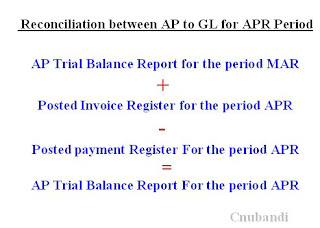Flow of Accounting Information:
- If you are using Oracle Order Entry (without customizations), no accounting information is available until you run AutoInvoice. You pass the transactions to Oracle Receivables using the Receivables Interface. You then run AutoInvoice which creates the actual transactions and uses AutoAccounting to derive the segment values for the GL Accounts. If you are using Oracle Projects the account segment values are derived by a Projects’ process also called AutoAccounting and passed as values to Oracle Receivables via the Streamline process, also using AutoInvoice.- Whether you are manually entering your receipts or processing them through AutoLockbox, the accounting information is automatically determined by Oracle Receivables when you create and apply the receipts (not when it is still a "QuickCash" batch). The values used are based on the setup values for the bank where the receipts were deposited and the invoices they are paying.
General Ledger Interface:
- You pass accounting information from Oracle Receivables to Oracle General Ledger using the General Ledger Interface. If you have properly set up Oracle Receivables, you should never have to create manual journal entries in your General Ledger and the two systems should always be in sync.
- When you invoke the General Ledger Interface process, you initiate multiple programs that:
Finds all of the records for the period you specified that have not yet been passed to the General Ledger;
1. Determines if the debits equal the credits;
2. Passes the data to GL for editing; and
3. Marks the records as having been passed (so they will not pass twice).
- If you have specified that you want the Journal Import to also run, this process verifies that the individual segments and combinations of segments are valid. Only when the Journal Import completes successfully are the Journals available for posting.
Tips:
1. Always run the General Ledger Interface using the starting date of the period through the last day of the period. This is applicable no matter when you are running the process or if you know you will never have activity for that date, since sometimes the system uses dates other than the dates you expect.
2. Depending on which patches you have applied, you may or may not see the Unposted Items Report. If this report does run, always check each page to ensure that you have no items that could not be passed to the General Ledger. If anything besides headings appears, work with your IT department to resolve (since this is usually caused by a bug).
Verify that the amounts in the General Ledger Interface Report are reasonable and that the debits equal the credits.
3. Verify that the Journal Import has a status of "SUCCESS." If not, you had a problem that will need to be resolved or none of the items in the batch will be available for posting. Generally you have a problem if an account was valid when the activity was created, as you know, you cannot save with invalid values but, someone has since disabled either a segment or the combination. An example of this is your Accounts Receivable account that may have been valid when the invoice was originally created but it is not longer valid, and a receipt was just applied against it. When you apply a receipt to an invoice it always causes an offsetting entry against the original Accounts Receivable account.
Should this occur, then
1. Re-enable the segment or combination;
2. Re-run the Journal Import (in GL -- be sure to include the applicable id);
3. Create a manual journal entry (also in GL) to move the activity from the bad account to the proper account (this is my one exception to never creating manual journal entries); and
4. Re-disable the segment or combination.
By making the corrections in this way you are able to keep your GL in sync with your AR activity and you have an audit trial of what you did to make the correction. You have the option to correct in the Import Corrections form (in GL), but you lose the audit trail of what you did and why. Note what you did and why and storing the notes in a handy binder so you will be prepared when the auditors ask why you did what you did.
Journal Entries Reports: The Journal Entries reports are the best way to verify the actual accounting for Oracle Receivables’ activities and the only way to view the accounting for the foreign currency gains and losses. There are actually four reports that give you varying levels of details regarding the journal entries you will be creating or have already created. These reports may be run at anytime before or after you run the General Ledger Interface. Your options are: Detail by Account (very large), Summary by Account, Detail by Category (also large) and Summary by Category.
Tip: Run the Summary by Category and review to insure that there are no invalid or illogical accounts, prior to running the General Ledger Interface. If you find funny accounts, you can correct or create offsetting entries prior to posting. Run the Detail by Category (just for that category and account) to see which specific activities used the funny account. Correct the activity if possible. If not possible (i.e., adjustment), create an offsetting entry using the proper account.
Tip: If you run this report for Unposted Items only, you must leave the Posted Date range blank or nothing will appear on the report.
Period Close Procedures:
Tip:Never have more than one AR period open at one time. There have been problems with entries appearing partially in one period and partially in another. Also, you may accidentally enter activities in a period other than the period you intended.
Create a checklist to insure that you always know where you are and what you have to do next, so you will not forget anything.
Balance your AR activity to the Aging:
Old Aging Balance -----(Aged Trial Balance - 7 Buckets by Account)
________________________________________________
+ New Invoices -------Transaction Register
+ Debit Memos ------- Transaction Register
+ Chargebacks --------Transaction Register
- Credit Memos ------ Transaction Register
- Receipts Applied ---- Unapplied Receipts Register
+/- Adjustments ------Adjustment Register
- Items Not Aged ----- Invoice Exceptions Report
____________________________________
New Aging Balance --- Aged Trial Balance - 7 Buckets by Account
Also balance your AR activity to your GL activity using the Journal Entries Report - Summary by Category and the Account Analysis report (in GL). Note any manual journal entries that used "your" accounts.
Accounting Details
The GL Accounts may or may not appear on the form (depending on what you are doing) but almost every activity you perform has an accounting impact. In order to understand this impact it is necessary to know:
1) what accounts are impacted by each transaction;
2) what are the related set ups;
3) what you may change and/or override and what is out of your control.
AutoAccounting : AutoAccounting a very powerful setup feature that tells Oracle Receivables how to determine the individual segment values for your Transactions (invoices, debit memos, credit memos, chargebacks and commitments) using the rules that you specify. You may use this feature when creating Transactions manually or through AutoInvoice. The types of accounts impacted by AutoAccounting include:
- (Accounts) Receivable
- Revenue
- Tax
- Freight
- Unearned Revenue (for deferred revenue recognition)
- Unbilled Receivable (for deferred receivables recognition)
- AutoInvoice Clearing (for problems with extended amount)
- Possible sources of this information are the values you set up for the following:
- Transaction Types
- Salesreps
- Standard Lines (Items or Memo Lines)
- Taxes
- And/or hard coded values.
You may get one segment value for one type of account from a different place than for another. See Appendix 1 for an example of a typical AutoAccounting setup.
You can use a similar worksheet to test the setup of your AutoAccounting rules. List your Accounting Flexfield segments in the left column. For each type of account select the source of each segment (based on the list of available sources) and fill in that box. Test your theory by listing what all the setup accounts would be for a Transaction Type, Salesrep, Item, Tax and Memo Line. Then use a white-board and fill in each segment, for each type of account, with the values from each of the related sources. Verify that the combinations are actually valid, if not, redesign how they will be set up or redefine your AutoAccounting rules. Once you are satisfied with the results, enter your AutoAccounting rules into your test system and start creating manual invoices. Verify that you have not created invalid account values as the defaults.
Tip: I prefer to assign all segments to sources versus using hard coded values. This seems more flexible for future changes.
Invoices: When you create an invoice either through AutoInvoice or manually, you take advantage of AutoAccounting to provide the default Accounting Flexfield values. For manual invoices you have the option to override the default values.
For a standard Invoice:
DR : AR (AutoAccounting - may override)
CR : Revenue (AutoAccounting - may override)
:Tax (AutoAccounting - may override)
:Freight (AutoAccounting - may override)
You may also create invoices with special accounting and invoicing rules that allow you to defer revenue recognition for the percentage and number of periods that you specify. The following is an example of an invoice created with deferred revenue recognition for $12,000 split evenly over 12 periods:
For invoices with deferred revenue: a) When first created:
DR : AR (AutoAccounting - may override) 12000
CR :Unearned Revenue (AutoAccounting) 1000
DR : Unearned Revenue (AutoAccounting) 12000
CR : Revenue (AutoAccounting - may override) 1000
b) For each of the next 11 periods:
DR : Unearned Revenue (AutoAccounting) 1000
CR : Revenue (AutoAccounting) 1000
If you are using deferred revenue recognition, you need to run the revenue recognition process for each period (Run Revenue Recognition) and runs automatically as part of the General Ledger Interface.
Tip: To reduce the time it takes to close the period, run Revenue Recognition prior to the time when you are actually closing (e.g., the night before the close). This will process the majority of the updates prior to the actual close.
Recurring Invoices (Transaction Copy) are treated like regular invoices, except they have different GL dates. Once you have created an invoice copy, it really is just another invoice with different dates.
Debit Memos: Debit memos work just like standard invoices (you even create them on the same forms) -- taking advantage of AutoAccounting but with overridable segments. If you defined Memo Lines for use with your debit memos, they will provide the default accounting segments if you have set up AutoAccounting to use Standard Lines values for your Revenue accounts.
Credit Memos And On Account Credits: There are two types of credit memos: credit memos that you create to offset an individual invoice are called "Credit Memos." Credit memos that impact a customer’s account but are not initially tied to a specific invoice are called "On-Account Credits." On-account credits may be tied to invoice(s) using the Receipts Applications window, at any time. The accounting for Credit Memos usually offsets the applicable accounts from the original invoice (if you set your System Profile option AR: Use Invoice Account For Credit Memo to "Yes"). Credit memos and on-account credits that are created using AutoInvoice take advantage of AutoAccounting and/or hard coded values. You may override the default values if you are entering manually.
Credit Memo tied to an invoice:
DR : Revenue (from the related invoice - may override)
: AR (from the related invoice - may override)
: Tax (from the related invoice - may override)
CR : Freight (from the related invoice - may override)
On-account credits take advantage of AutoAccounting and Standard Lines (Memo Lines) depending on how you set up your AutoAccounting rules for the default credit and debit GL Accounts. You may override the default values at entry time if you are entering manually.
DR : Revenue (Memo Line - may override)
CR : AR (AutoAccounting - may override)
When you apply an on-account credit to invoice(s), you debit the credit account you used when you created the on-account credit. The Accounts Receivable account for the invoice being offset is credited. You may not override these values.
DR : AR (from the On-Account Credit)
CR : AR (from the invoice)
Cash Receipts (Excluding Miscellaneous Receipts): The accounting for receipts, except for Miscellaneous Receipts, is totally controlled behind the scenes by Oracle Receivables. The GL Accounts are determined by the values you defined in Receipt Class for the batch.
NOTE: You have one Cash, Unapplied, On-Account, Unidentified, Earned Discount and Unearned Discount account for each bank and class, which does not allow you to split the Unapplied, etc. accounts for the applicable cost center or division.
You may set up different values for each bank and class that you use (especially important for the cash account). Or, you may share the GL Accounts for multiple bank accounts (i.e., the unapplied and discount accounts). The key accounts are:
- Your cash account (the default debit account for that bank account);
Tip: Often AP and AR share the same bank account but it is helpful to use a different but sequential GL account for each. This eases the reconciliation but you can roll together for FSG reporting.
- Your unapplied payments account (the default used until you match the payment to an invoice);
- Your on-account account (used to account for pre-payments until you apply them to invoice(s));
- Your unidentified account (used for receipts where you do not know which customer sent the receipt);
Tip: Often companies use the same GL Account for unapplied, on-account and unidentified. This is fine as long as: the account is not used for anything else and it is not an Accounts Receivable or cash account.
- Your earned and unearned discount accounts (used when a client pays invoices in accordance with the early payment terms. These are also often the same. Earned discounts are for payments made within the discount terms, unearned discounts are paid after the discount term but are allowed anyway.
When you match a receipt to an invoice, the cash account (debit) defaults from the Receipt Class for the Receipt batch. The Accounts Receivable account (credit) defaults from the invoice that is being paid.
NOTE: Even if you instantly match a payment to an open invoice, Oracle still creates credits and debits to the unapplied account.
Payment applied to an invoice without discount terms:
DR : Cash (Receipt Class)
: Unapplied (Receipt Class)
CR : Unapplied (Receipt Class)
: AR (from the invoice)
Payment applied to an invoice with discount terms:
DR : Cash (Receipt Class)
: Unapplied (Receipt Class)
: Discount (Receipt Class)
CR : Unapplied (Receipt Class)
: AR (from the invoice)
When you leave a receipt as unapplied:
DR : Cash (Receipt Class)
CR : Unapplied (Receipt Class)
When you identify a receipt is as a pre-payment or deposit:
DR : Cash (Receipt Class)
CR : On-Account (Receipt Class)
For unidentified receipts:
DR : Cash (Receipt Class)
CR : Unidentified (Receipt Class)
When you apply unapplied, on-account or unidentified receipts, the accounting is determined by the original status. The accounts used are based on the accounts you currently are using for the Receipt Class. The Accounts Receivable account still comes from the invoice.
DR : Unapplied (Receipt Class)
On-Account (Receipt Class)
or Unidentified (Receipt Class)
CR : AR (from the invoice)
When you unapply a receipt, the accounting is just the opposite of the application accounting. You debit the AR account for the original invoice and credit the unapplied account based on the current unapplied account for the Receipt Class:
DR : AR (from the invoice)
CR : Unapplied (Receipt Class)
When you reverse a receipt, you have two possible options: re-open the invoices you previously paid or create a debit memo for the amount of the reversed payment. If you re-open the invoices, the system offsets the accounts used when you originally applied the payment (from the invoice and the cash account). Note that this process also impacts the unapplied account.
DR : Unapplied (Receipt Class)
: AR (from the invoice)
CR : Cash (Receipt Class)
: Unapplied (Receipt Class)
If you create a debit memo, you credit the original cash account but debit the Accounts Receivable Account for the Debit Memo type you selected. You may override the Accounts Receivable account when you enter the payment reversal.
DR : AR (Transaction Type - may override)
CR : Cash (Receipt Class)
Chargebacks: You create Chargebacks when you are applying cash to close the original invoice and create a new invoice for the amount that the customer short paid. By definition, there is a one to one relationship between a Chargeback and the original invoice. You need to set up values for Chargebacks in 3 places: Receivables Activity where you specify the "wash" account used when creating a Chargeback. Transaction Types where you specify the default AR account. A Memo Line ("Chargeback Line") is seeded by Oracle but it is just used for the line description when you print the Chargeback and has no accounting impact. The Accounts Receivable account for the new invoice is based on the Accounts Receivable account for the Chargeback but you may override it at entry item. Oracle credits the Accounts Receivable account for the original invoice (note that these two accounts may be different).
In the Category of Adjustment:
DR : Chargeback Adjustment (Receivables Activity)
CR :
In the Category of Adjustment (AR):
DR :
CR : AR (from the original invoice)
In the Category of Chargeback:
DR :
CR : Chargeback Adjustment (Receivables Activity)
In the Category of Chargeback (AR):
DR : AR (from the chargeback - you may override)
CR :
In the Category of Trade Receipts:
DR : Cash (Receipt Class)
CR :
In the Category of Trade Receipts (AR):
DR : Unapplied (Receipt Class)
CR : AR (from the original invoice)
: Unapplied (Receipt Class)
Miscellaneous Receipts: Miscellaneous Receipts are any receipts that are not for open receivables. Examples include Cobra payments, T-shirt sales, utility refunds, and returns on investments. Due to the nature of this activity, you may need to credit any account within the chart of accounts. The Distribution Window in the Receipts form allows you to do just that. You may run into an Account Security Rule set up to restrict usage of accounts by application. If you find that you may not use an account that you need, work with your System Administrator to change the Account Security Rules.
You may pre-define the credit accounts that you usually use to speed entry (using Receivables Activity) but you also have the flexibility to override the values at entry time. You also have the ability to split a single receipt into multiple accounts (you may also pre-define those accounts using Distribution Sets).
If you will always be splitting the accounts, you should define a Distribution Set. A distribution set is a name and one or more GL Accounts and percentages that you define. You must create a Receivable Activity that refers to the Distribution Set.
When you enter Miscellaneous Receipts, you refer to the Receivables Activities that you defined above. However, you may override the default GL Accounts, the individual segments, the percentages and/or the amounts. The cash account used defaults based on the Receipt Class for the bank you specified on the Batch Screen, and you may not override or view the value.
DR : Cash (Receipt Class)
CR : Miscellaneous Account(s) (Receivables Activity or Distribution Set - may override)
Receivable Adjustments: Receivable Adjustments are generally write-offs, or changes to the invoice balance due for over- or under-payment by the customer, or the addition of finance charges. Pre-define commonly used adjustment types using the Receivables Activity form. This speeds entry, but you may override the default values as you enter the adjustments. NOTE: Always define a GL Account and not a Distribution Set when you define Receivable Activities for adjustments.
Tip: When entering an adjustment, never use an Accounts Receivable Account. Oracle Receivables already automatically offsets the AR account for the invoice being adjusted and you will create a wash entry.
A Receivables Adjustment is always applied to a specific invoice so it impacts the Accounts Receivable account for that invoice. Receivables adjustments may either be positive (debit AR, and increase the invoice balance) or negative (credit AR and decrease the invoice balance). Examples include:
Add a finance charge (note that this is a positive adjustment that increases the balance due):
DR : AR (from the invoice)
CR : Finance Charges (Receivables Activity - may override)
Reduce the freight amount:
DR : Freight (Receivables Activity - may override)
CR : AR (from the invoice)
Write-off the invoice balance:
DR : Cost of Doing Business (Receivables Activity - may override)
CR : AR (from the invoice)
You may use AutoAdjustments to perform mass cleanup of open invoices and on-account credits. The Accounts Receivable account credited is the Accounts Receivable account for the transaction. The account debited is based on the Receivables Activity you select when you submit the AutoAdjustment process. Note that ALL adjustments made during this process will use that exact same "write off" account even if the original invoices are for different companies, or cost centers. This may be a consideration in determining if you can actually utilize AutoAdjustments, or if you want to run multiple passes of AutoAdjustment by Transaction Type and Adjustment Activity.
Foreign Currency Gains and Losses: Transactions that are not in your base currency may cause gains or losses to occur due to fluctuations in the exchange rates. This is automatically accounted for by Oracle Receivables. When you enter the Transaction, the applicable exchange rate for the date you enter it is stored with the transaction. When you enter the related receipt the applicable exchange rate for the date you enter the receipt is stored with the receipt. The gain or loss is determined based on the difference in the value of the money (in your base currency) between when the invoice was created and when the receipt was created. The gain and loss accounts are derived based on the values in your System Options and how you set up Flexbuilder. Note that most companies use the default setup for Flexbuilder. Note that there is no gain or loss if you apply an adjustment since both the adjustment and the invoice use the same rate. You can predict Gains and Losses using the Projected Gains/Losses Report. You can only view the gain/loss accounting activity by running the Journal Entries Report.
Gain - now worth more:
DR : Cash (Receipt Class at the receipt rate)
: Unapplied (Receipt Class at the receipt rate)
CR : AR (from the invoice at the invoice rate)
: Unapplied (Receipt Class at the receipt rate)
: Gain (System Options - difference between the invoice and receipt values)
Loss - now worth less:
DR : Cash (Receipt Class at the receipt rate)
: Unapplied (Receipt Class at the receipt rate)
: Loss (System Options - difference between the invoice and receipt values)
CR : AR (from the invoice at the invoice rate)
:Unapplied (Receipt Class at the receipt rate)